Edit the SSO Provider for an App
- On the Apps page, click the application to be edited. This opens the OEM App dialog. Notice that there are three sub-tabs on the page – App Details, SSO Provider. and Adopted Partner Services:

- Click the SSO Provider tab.
- If you wish to delete the SSO provider, click the DELETE button, which only displays if you have a previously entered SSO provider. Otherwise, skip to step 5 to edit the information. A confirmation dialog box opens when you click the Delete button, as shown below.
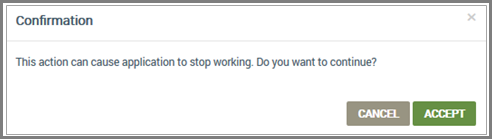
- In the Confirmation dialog box, click ACCEPT to delete the SSO provider.
- If you wish to edit information for the SSO Provider, click EDIT. This button only displays if you have a previously entered SSO provider.
- Edit the information as follows:
- Provider App ID - this is the same as that used for auth on Provider side.
- Provider App Secret - this is the same as that used for auth on Provider side.
- Token Validation URL - this is the URL used by Ayla Cloud to validate user tokens.
- User Profile URL - this is used by the Ayla Cloud to validate user tokens.
- Scope - this is the property used, for example, user or oem; the same as that used to calculate auth on Provider side.
- Salt - this is the same as that used to calculate auth on Provider side.
- Context Params- you can add name-value pairs as follows:
- In the first field, enter a name as indicated.
- In the second field, enter a value in as indicated.
- If you wish to add more name-value pairs, click the Plus icon
 .
. - If you wish to delete any of your additional name-value pairs, click the Trash Can icon
 .
.
- Click UPDATE to save your changes to the SSO Provider. Or, click CANCEL to close the OEM App dialog box without saving any of the new information entered.
Please click here to let us know how we're doing. Thank you.